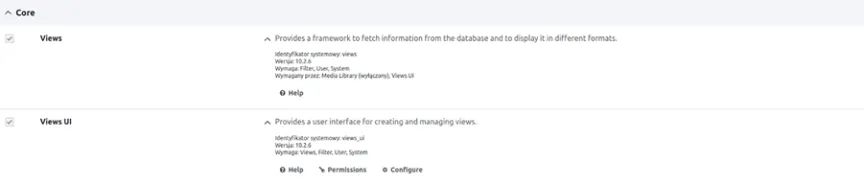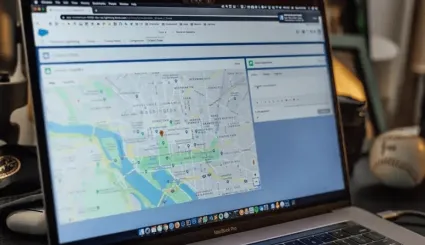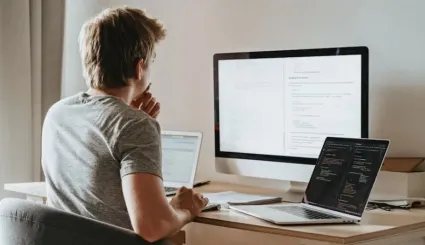How To Create an Image Gallery in Drupal?
Image galleries are a common feature in website development. They are used in portfolio, product, or event presentations, as well as sharing pictures with other users. Discover how to create your own with available Drupal gallery modules and tools.

Basic Modules For Creating Image Galleries in Drupal
Basic Modules For Creating Image Galleries in Drupal
Media Module
This module is designed for media management. It allows for adding, organizing, and viewing different multimedia easily, as well as managing these resources effectively. This makes it a considerable support for website admins. Better content presentation enhances the user’s visual experience. Media Module is usually used along with Media Library, which serves as a user interface. It enables browsing, searching, and intuitively managing media. Media Module alone provides basic functionality and a support structure for various media types.
Main advantages of Media and Media Library modules in Drupal:
- intuitive interface for adding images, audio, video and other multimedia quickly,
- various multimedia types support: images, video, audio, documents etc.,
- integration feature for many other modules such as Views, File Entity, Media Library, Field, etc.,
- easy media assets organization - you can view, edit, delete, and categorize multimedia in one place. Each file is treated as a separate entity, allowing you to reuse it in multiple locations on your website while maintaining predefined settings (such as alt attributes and other options).

Views Module
Views Module is one of the key Drupal extensions for creating non-standard content views without custom code writing. Views provide the ability to create content and data lists. Their versatility allows for including various Drupal elements (such as users, comments, or taxonomies) in an organized collection. This module is frequently used alongside Views UI submodule, which serves as a graphic interface.
Here are the main Views module features:
- creating custom content views that meet your needs and requirements,
- defining various content filtering criteria, such as categories, dates and tags,
- customizing the fields that should be displayed the view, their order and formatting ability,
- supporting various content viewing formats, such as lists, tables, grid, cards,
- integration with other modules to create more complex features: paging, content presentation on maps, AJAX filtering, etc.),
- many sorting options, for example, by publication date, title, or other parameters,
- pages and blocks creation feature.

Image Module
This module is crucial for image management on a website. Its main features are listed below:
- adding images directly to the content, although it is not recommended. It is better to use Media Module to add photos as separate multimedia resources. The content points to these images using references to said assets,
- integration with other modules, such as Media or Views,
- various file formats support: JPG, PNG, GIF, or SVG, so you can use different image types,
- image configuration to define file formats, maximum size, or their storage path.

Additional Useful Modules For Creating a Drupal Gallery
Additional Useful Modules For Creating a Drupal Gallery
There are many supplementary modules you can use to create image galleries in Drupal for your website.
Slick Carousel Module
This Drupal image gallery module enables creating responsive, interactive carousels with content, photos, or products. Its main advantages are listed below:
- user-friendly interface, which enables you to create and manage carousels, even without advanced technical knowledge,
- automated screen size adjustment,
- configuration options variety – you can choose slide amount, scrolling speed, transition effects etc.,
- versatility – you are able to create photo, product, or content presentation,
- possible integration with other Drupal modules, which enables adding different content types to the slider.

Colorbox Module
Colorbox is a plugin that allows for creating an image gallery with a lightbox effect. Its key features are:
- integration with other modules that allows efficient gallery creation from various content types,
- responsiveness – screen size adaption,
- displaying the images in an interactive lightbox, which increases the attractiveness for website users,
- supporting different file formats, similar to the Image module,
- configurability – allows for adjusting parameters (e.g., animation, background color, screen size) to your expectations.

Creating a Simple Drupal Gallery with Views and Media Modules - Step by Step
Creating a Simple Drupal Gallery with Views and Media Modules - Step by Step
There are several approaches to creating a Drupal views gallery, depending on your preferences and design needs. The most popular way is to use the following Drupal modules:
- Views + Views UI,
- Media + Media Library,
- Slick Carousel,
- Paragraphs.
Follow the instructions below to create a simple gallery using Views and Media modules.
1. Activate Media, Media Library and Image modules by clicking the Extension tab (/admin/modules) in Drupal admin panel.

2. Add items to the media library by going to Content -> Media -> Add media (/media/add).
Drupal provides 5 built-in multimedia types:
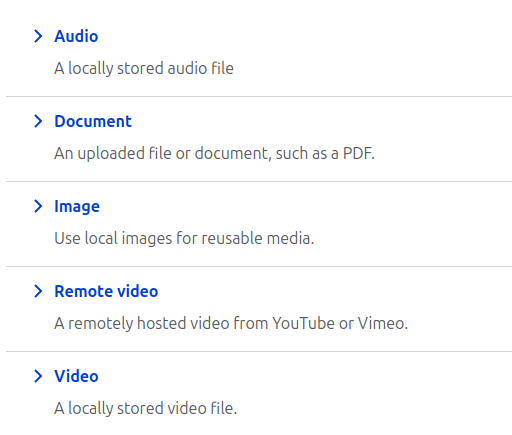
Select Image and add it.
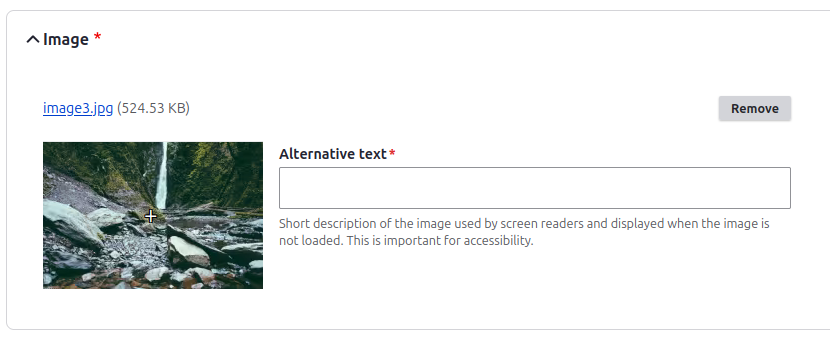
3. Add a new content type.
Go to Structure -> Content Type -> Add content type (/admin/structure/types/add). Insert said type’s name, e.g., “Image gallery”, and confirm the changes by clicking Save or Save and manage fields if you want to move straight to adding fields.
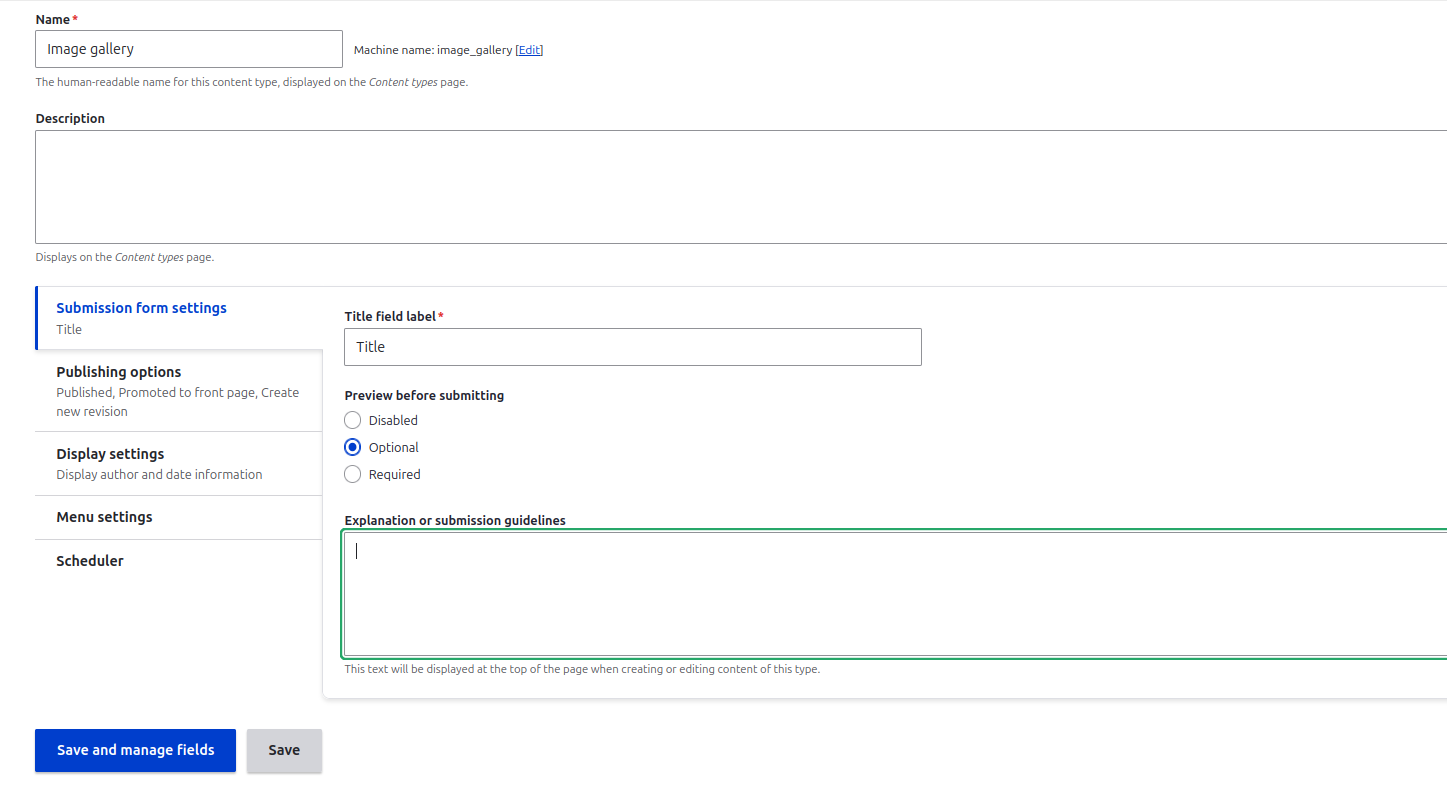
4. Add a new field to the content type you created by clicking Create a new field.
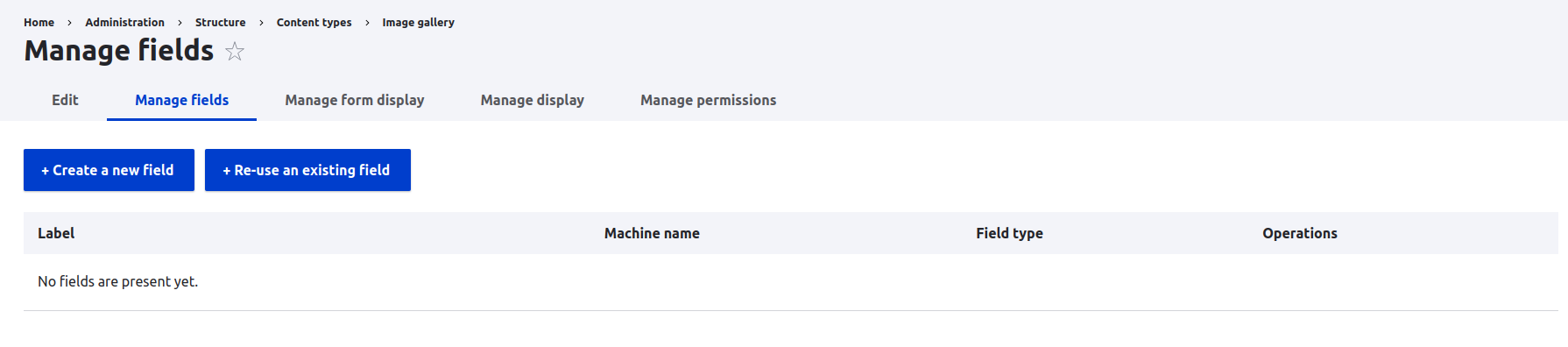
Enter the name, select Media field type, and click Continue.
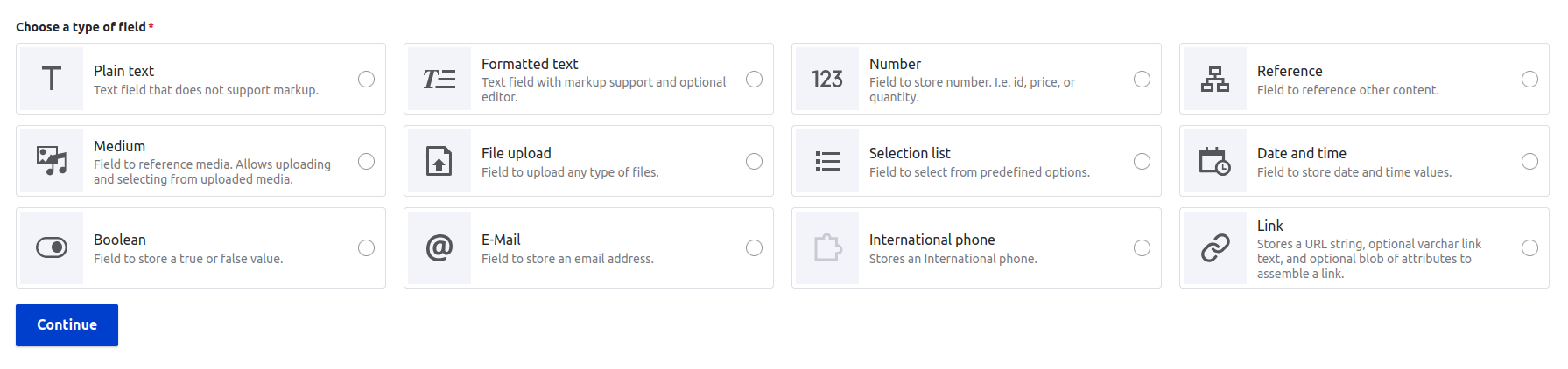
Select Image in media type settings and save.
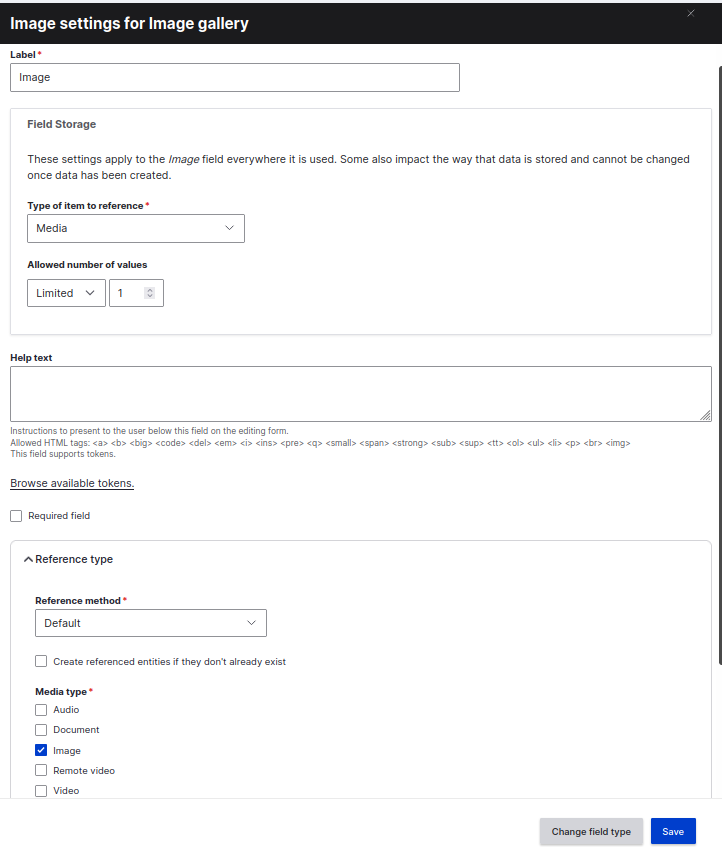
Adding content becomes even easier when you go to Manage form display and select Media Library in Image field widget settings. There is no need to insert the media name manually. Simply choose the image you are interested in from the media library interface.
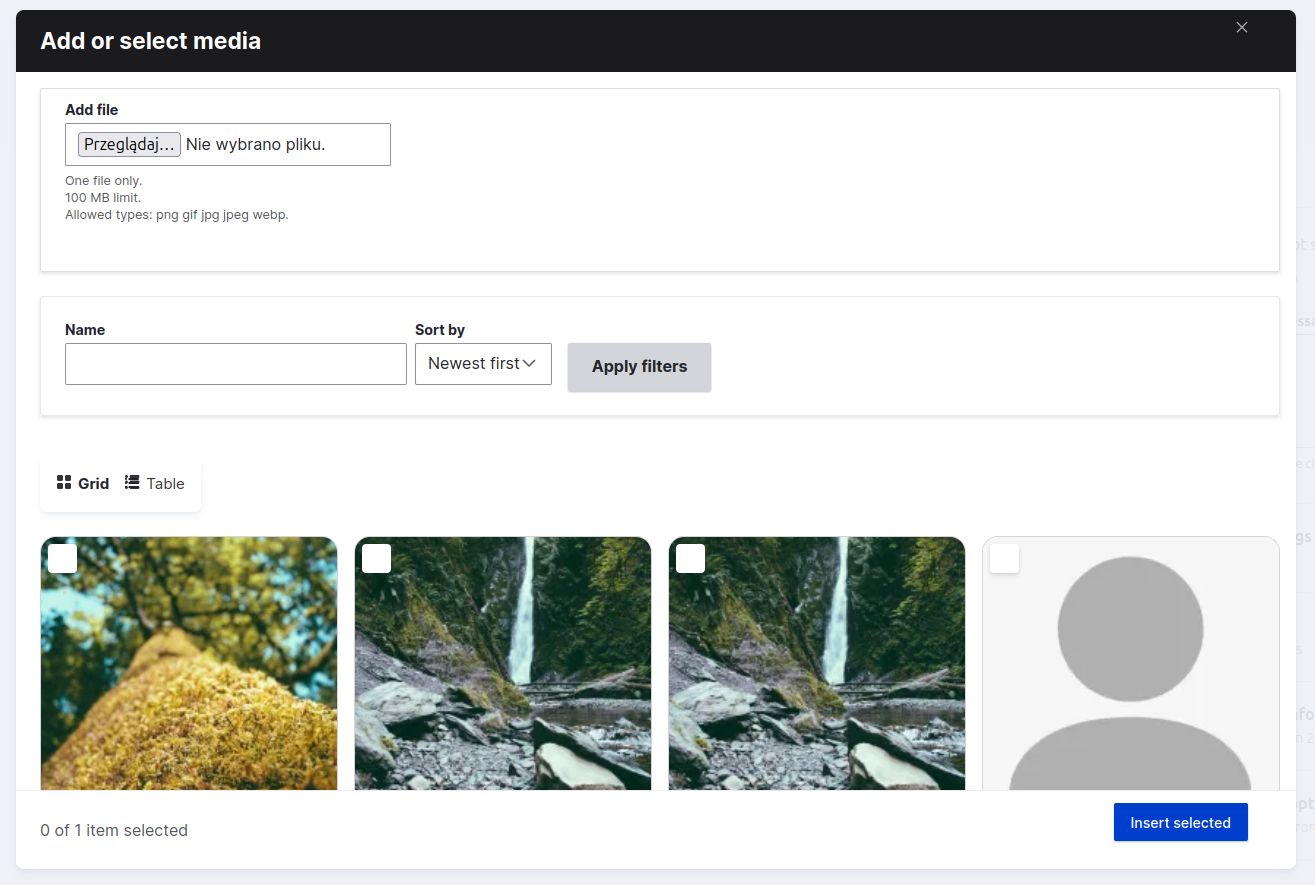
5. Create image gallery content.
Go to Content -> Add content -> Image gallery (/node/add/image_gallery). Fill in the required fields and click Save.
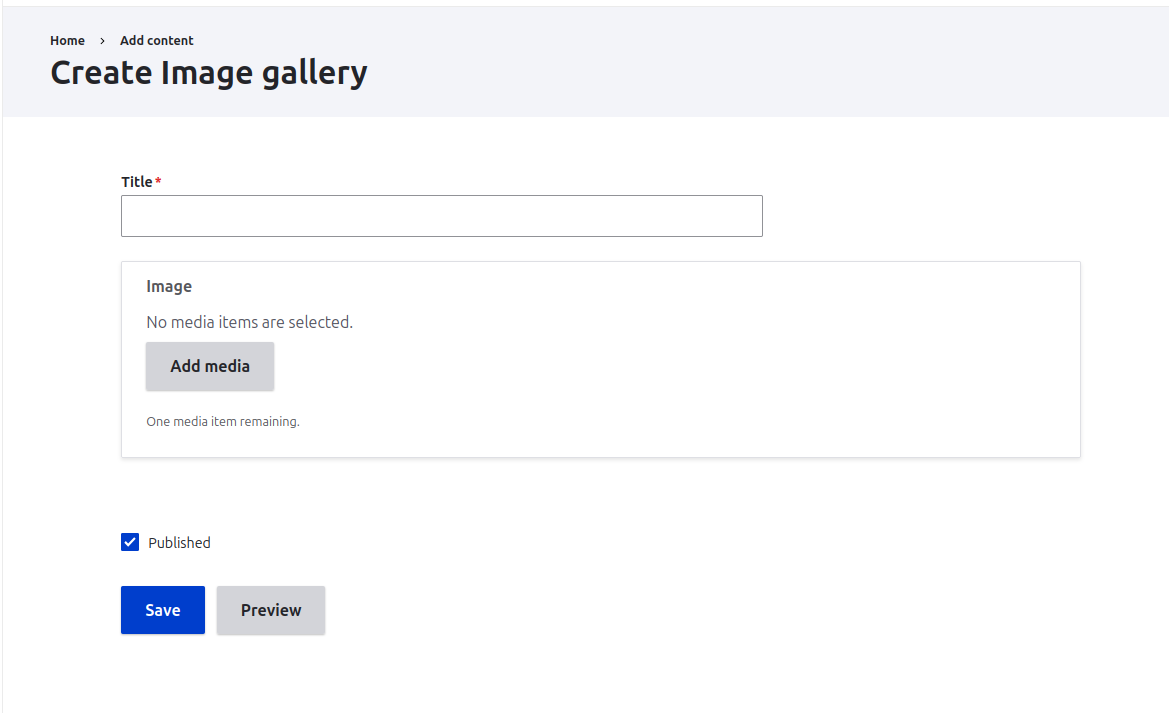
6. View the gallery on your website.
You can do it by going to Structure -> Views -> Add view (/admin/structure/views/add). Fill in the View name field.
In the view settings, select Content and Photo Gallery type. Optionally, you can add a description.
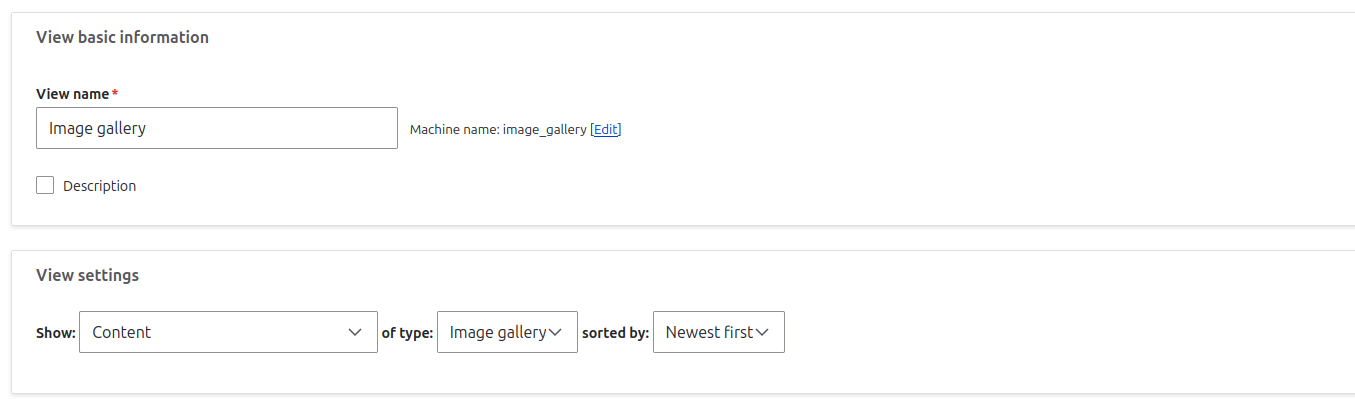
If you want the view to be a separate page, select Create page. You can choose Full versions as the format, and Responsive Grid for better image readability.
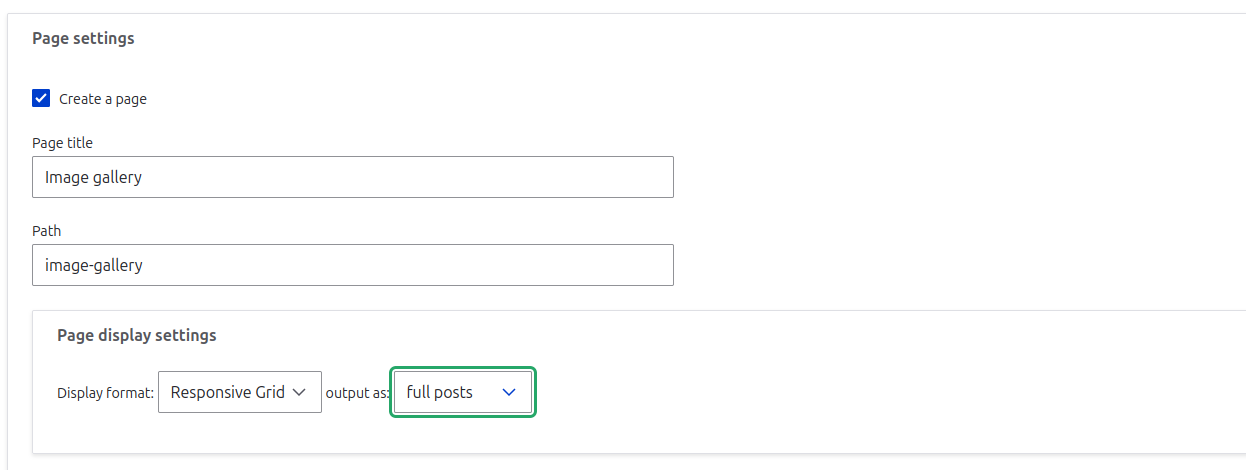
Responsive Grid is adjustable.
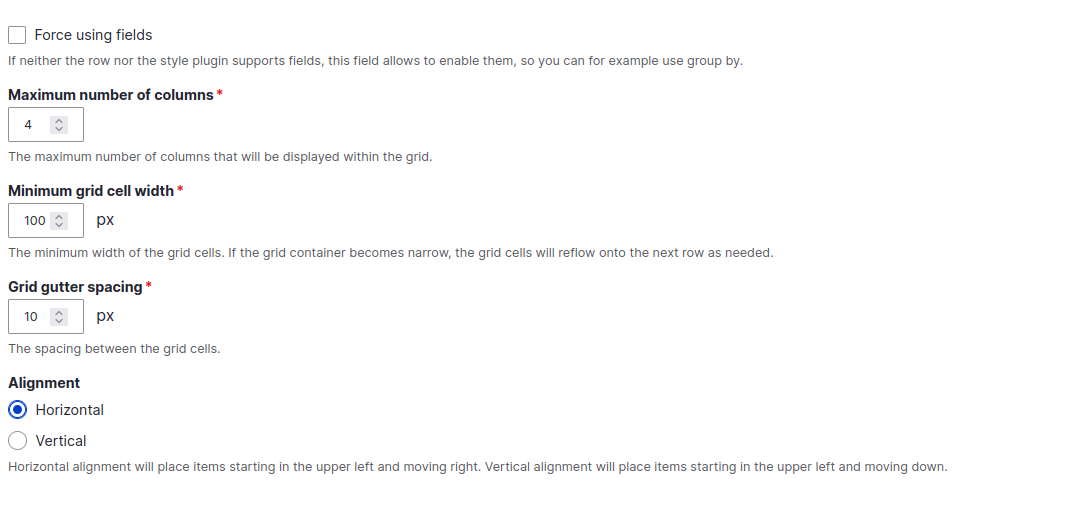
After completing these steps, you should have a simple Drupal media gallery on your website. It is possible to adjust it to your needs, e.g., display images without their titles.
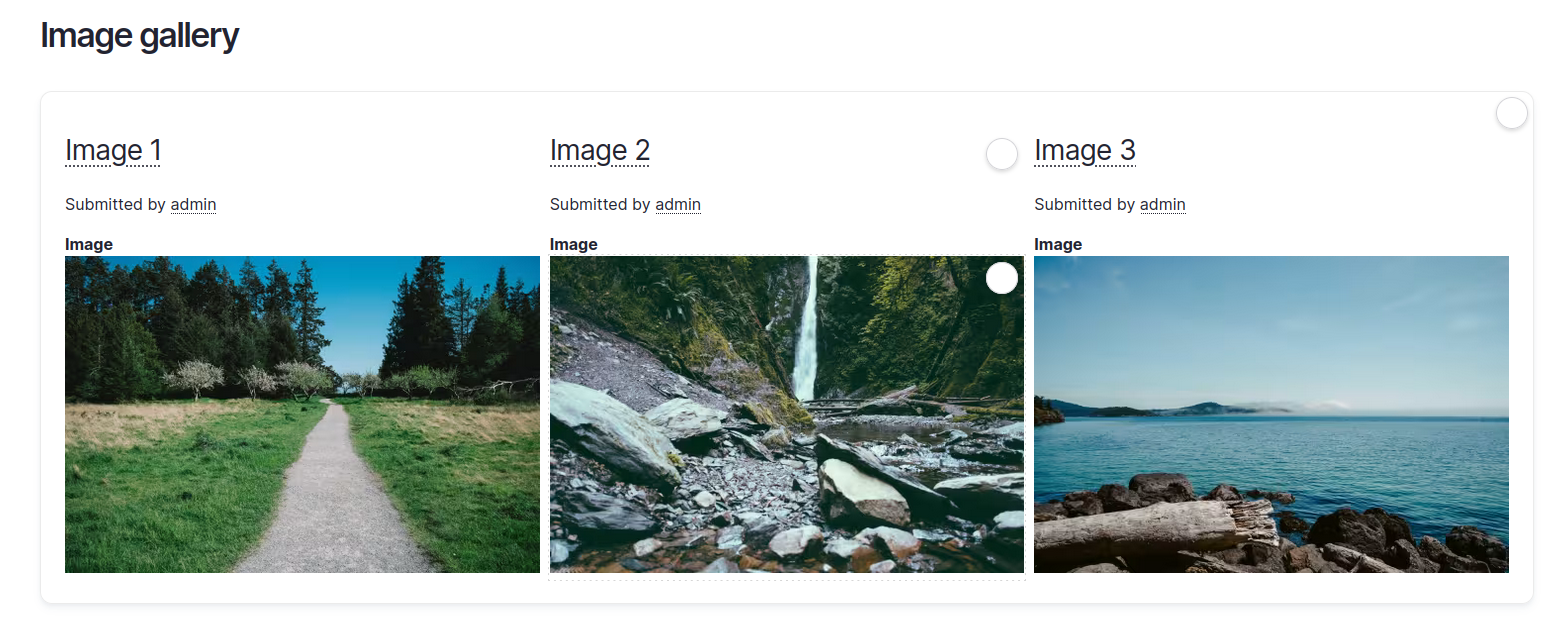
Summary
Summary
Drupal image gallery modules allow for presenting images and photos on your website in an attractive way. It is up to you which extension you will use. Each one is a beneficial option – they offer different features and setups. Choose based on your preferences and needs to achieve better gallery personalization. Drupal gallery modules help enhance the website’s visual appeal, making them a worthwhile investment. If you need help with these or other modules, you can hire dedicated Drupal developers who will be more than happy to help.